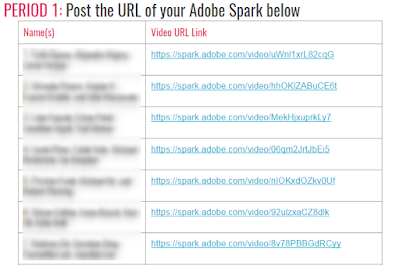Grammar is not the reason I became an English teacher. It's not sexy. It doesn't require higher order thinking. In fact - grammar might be the only place in an English classroom where there is an explicitly correct answer -- none of that gray area that makes the study of literature so endlessly fascinating. Instead, grammar requires adherence to a set of seemingly arbitrary rules. These rules, however, help students navigate difficult text and write cohesive essays.
Each year as the grammar books grow older and the model sentences more obscure, I religiously dust the books off and trudge through grammar instruction. The goal is to start with the rules, practice the skills and then apply. Current trends advocate teaching grammar in context - the drill is "dead." However, we don't send basketball players out to play the game without hours of dribbling and passing practice. It's only after they've mastered the skills that players enter into a real game situation. In the same manner, before I send students out to read complex text or write analytical essays - we practice the fundamentals of grammar. Once we have a basic understanding of the grammar rules, we move on to the application of those rules. For example, my sophomores open the year with phrases and clauses (after a crash course in parts of speech). Once we've mastered the rules - we apply the skills to our own writing before ending the semester with the syntactical analysis of Dicken's A Tale of Two Cities. For me, the difficulty with the direct instruction of grammar comes with trying to differentiate it. Some students are able to quickly grasp the rules while others struggle. Enter NoRedInk.
NoRedInk provides lessons, practices, and quizzes that help students to master selected grammatical skills. It allows students to work at their own pace and tailors the questions to student interests. The company offers a free version and a premium version. My experience is with the free version.
The program is easy to navigate. I set up my classes once and then assign lessons, practices, or quizzes to the students. It as easy as going to NoRedInk.com and signing up with Google.
Step One: Set up classes.
Step Two: Select the lesson or practices
The lessons available include active vs. passive voice, phrases, clauses, sentence structures (compound, complex, etc), punctuation, parts of speech, misplaced/dangling modifiers, parallel structure, and agreement, They even have practice on embedding quotations and topic sentences. I choose to go through the rules whole class and then assign practices which students can work through at their own pace. NoRedInk offers diagnostic tests, practices, and quizzes. With this option, students go through the lesson on their own and then practice the skills as needed. Once you've decided on how grammar instruction will work in your class and are ready to select the assignment, go to taskbar select assignment and choose the practice.
Step Three: Assign students the lesson or practice
Beware the practices run from super easy to fairly challenging. There is also a preponderance of practices. My first experience with NoRedInk, I overloaded my students. I learned to trust the suggested time allotments offered by the program. If the program says the practices will take 10 minutes to complete, the average student will complete it in 10 minutes. Below is an example of Active or Passive Voice lesson and a sample question on that topic.
Sample passive voice question.
Students work at their own pace, answering increasingly difficult questions until they reach mastery. If, however, they miss a series of questions - a review of the skill will pop up and students have an opportunity to review the rule before they move on.
Step Four: Once students have completed the practice - the teacher can follow-up student learning by looking at the data compiled during the lesson. After examining the data, the teacher can decide to assign more practice or assign a quiz.
NoRedInk is a really simple alternative to grammar books. Even on the free site - there is a sufficient range of topics and practices to engage and teach. Some students did get frustrated that they'd be one problem from mastery, miss a question and have to go back and restart the process. NoRedInk requires students to get three correct answers at each level before they can reach mastery. In spite of their frustration, students came away knowing that they mastered the skills.
The first time, I assigned a set of grammar practices - I went way overboard with the sheer number of skills I required my students to master. Now I limit the number of practices I assign. Instead of being tied to a computer for the period I try to pair the practice with a writing assignment that requires students to use the skills that they've been practicing.
I just introduced the ever difficult who/whom conundrum. My students are already asking when they get to practice with NoRedInk. A sure sign that something good is happening.
My students' reaction to NoRedInk.
- I love NoRedInk. It is super helpful!
- I liked the exercises we did on NoRedInk and I felt that it genuinely helped me in real-world examples of grammar usage. Even though it is kind of cheesy, I definitely appreciate having it as a learning tool to help me practice.
- I think that NoRedInk was beneficial because it gave a lot of repetition which is necessary for grammar - practice makes perfect. It also gave good, simple lessons to help us understand the concept.
- It's fun and I feel it helps me practice and understand grammar better!